How Business Central and Outlook Can Work Hand-in-Hand
Section
Table of Contents
- The Role of Business Central in Daily Operations
- How Outlook Fits into Business Strategy
- The Integration of Business Central and Outlook
- Security and Compliance Considerations
- How to Implement Business Central and Outlook Integration
- Recent Updates and What They Mean for Business Leaders
- Conclusion
- FAQs ( Frequently Asked Questions)
Email remains the central hub for business communication, yet executives often struggle with the inefficiencies of switching between inboxes and enterprise systems. With their integration capabilities as part of the Microsoft enterprise solutions ecosystem, Microsoft Dynamics 365 Business Central and Outlook integration eliminates this fragmentation by embedding financial and operational data directly within email workflows. Decision-makers can access customer insights, create invoices, and review financial records without leaving Outlook.
This direct access to business-critical information saves time, reduces manual processes, and improves responsiveness. For CEOs and CMOs, this means faster approvals, better oversight, and more informed decisions—without the need to toggle between platforms.
The Role of Business Central in Daily Operations
Microsoft Dynamics 365 Business Central is an enterprise resource planning (ERP) solution for small and mid-sized organizations. It offers a wide array of functionalities that support and streamline daily business operations across various departments.
Financial Management
In financial management, Business Central provides tools to manage and collect payments, oversee cash flow, defer income and revenue, prepare year-end closing, and handle fixed assets. These dynamics 365 business central features enable organizations to maintain accurate financial records, ensure timely transactions, and gain insights into their financial health. The system’s capability to automate and streamline financial processes reduces manual effort and minimizes errors, leading to more efficient financial operations.
Sales and Customer Relationship Management
Business Central facilitates the management of sales processes and information, including quotes, orders, returns, and customer accounts, providing a comprehensive view of customer interactions. This integrated ERP system approach allows sales teams to track customer engagements, manage sales pipelines, and improve customer satisfaction by ensuring timely and accurate order fulfillment.
Purchasing and Vendor Management
On the procurement side, Business Central supports purchasing processes by managing invoices, orders, returns, and vendor accounts. It allows for the purchasing of items directly from sales documents, streamlining the procurement cycle. This integration ensures that purchasing decisions are well-informed and aligned with sales activities, leading to optimized inventory levels and improved supplier relationships.
Inventory and Supply Chain Management
For inventory management, Business Central offers functionalities to register new inventory or service-type items, categorize items for easy searching, adjust inventory levels, and perform common inventory costing tasks. These capabilities help businesses maintain optimal stock levels, reduce carrying costs, and ensure product availability to meet customer demand. The system’s ability to provide real-time visibility into inventory status supports effective supply chain management and decision-making.
Project Management
In terms of project management, Business Central enables the creation of projects, scheduling of resources, management of project budgets, monitoring of progress, and tracking of machine and employee hours. This comprehensive project management functionality ensures that projects are delivered on time and within budget, with full visibility into resource utilization and project costs.
Simplify workflows with Business Central
How Outlook Fits into Business Strategy
Microsoft Outlook is a cornerstone of corporate communication, serving as the primary platform for email correspondence, calendar scheduling, and task management. Its integration into daily business activities is profound, influencing how executives coordinate operations, manage time, and interact with stakeholders.
Role in Business Communication
Outlook’s email functionality is central to business communication, providing a reliable medium for exchanging information within and outside the organization. The platform’s features, such as email threading, categorization, and advanced search capabilities, facilitate efficient information retrieval and management. Additionally, Outlook’s calendar system enables executives to schedule meetings, set reminders, and manage appointments, ensuring effective time management and collaboration.
Reliance on Email and Calendar Systems
Executives depend heavily on Outlook’s email and calendar systems for coordination. The ability to access and manage emails across devices ensures that critical communications are not missed, while the calendar’s integration with scheduling tools allows for seamless meeting planning. Dynamics 365 business central features such as shared calendars and meeting invitations enhance collaborative efforts, allowing teams to synchronize schedules and plan effectively.
Interaction with Outlook for Communication
Business leaders interact with Outlook not only for communication but also as a tool for strategic planning and decision-making. The platform’s integration with other Microsoft applications, such as Teams and OneDrive, allows for a cohesive workflow where documents can be shared, edited, and discussed within the same ecosystem. This interconnectedness ensures that executives have access to the necessary tools to make informed decisions and maintain productivity.
The Integration of Business Central and Outlook
The integration between Microsoft Dynamics 365 Business Central and Microsoft Outlook is facilitated through specialized add-ins that embed Business Central’s functionalities directly into the Outlook environment. This integration is designed to streamline business processes by allowing users to access and manage Business Central data without leaving their email or calendar applications.
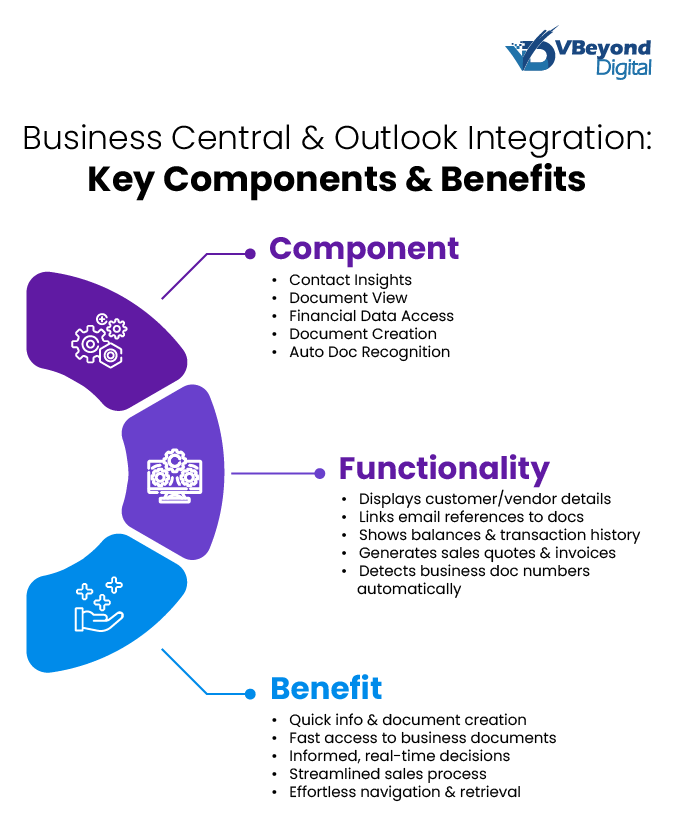
Functionality of the Integration
The integration comprises two primary add-ins: Contact Insights and Document View.
- Contact Insights: This add-in enables users to access detailed information about customers or vendors directly from their Outlook emails and calendar appointments. Upon receiving an email from a customer or vendor, users can open the Contact Insights pane to view comprehensive data from Business Central, including financial history, outstanding invoices, and recent transactions. Additionally, users can create and send business documents such as sales quotes and invoices without leaving Outlook.
- Document View: When an email references a specific business document number, the Document View add-in provides a direct link to the corresponding document in Business Central. This feature allows users to quickly access and review business documents without navigating away from their inbox.
Dynamics 365 business central features of the Integration
The integration offers several dynamics 365 business central features that enhance productivity and data accessibility:
- Access to Financial Data: Users can view financial information related to customers and vendors directly within Outlook. This includes access to account balances, transaction histories, and payment statuses, enabling informed decision-making during communications.
- Creation of Financial Documents: The integration allows for the creation and dispatch of financial documents such as sales quotes and invoices directly from Outlook. This feature streamlines the sales process by reducing the need to switch between applications, thereby increasing efficiency.
- Automatic Recognition of Document References: When an email contains a reference to a business document number, the integration automatically detects it and provides a direct link to the document in Business Central. This functionality simplifies document retrieval and review processes.
Triggering Actions in Business Central from Outlook
The integration enables users to initiate actions in Business Central directly from Outlook. For example, upon receiving an email from a customer requesting a quote, a user can utilize the Contact Insights add-in to create and send a sales quote without leaving their inbox. Similarly, if a vendor sends an invoice via email, users can generate a corresponding purchase invoice in Business Central directly from Outlook. These capabilities reduce the need to switch between applications, thereby streamlining workflows and enhancing productivity.
Security and Compliance Considerations
Integrating Microsoft Dynamics 365 Business Central with Microsoft Outlook necessitates a thorough examination of security protocols and compliance mandates to safeguard sensitive business information. Microsoft has instituted advanced security measures, including Nested App Authentication (NAA), to bolster the protection of integrated applications.
Nested App Authentication (NAA)
NAA is a security framework that facilitates single sign-on (SSO) for applications embedded within supported Microsoft platforms, such as Outlook. This authentication model offers enhanced security and flexibility compared to traditional authentication methods. By leveraging NAA, applications can securely access necessary resources without compromising user credentials. Microsoft has announced the deprecation of legacy Exchange user identity and callback tokens, with a phased shutdown commencing on February 17, 2025. Organizations are advised to transition to NAA to maintain uninterrupted functionality of their Outlook add-ins.
Best Practices for Data Security
To maintain robust data security during the integration of Business Central and Outlook, organizations should implement the following best practices:
- Adopt Modern Authentication Protocols: Utilize OAuth 2.0 and NAA to replace deprecated authentication methods, thereby reducing vulnerabilities associated with legacy protocols.
- Implement Multifactor Authentication (MFA): Enhance account security by requiring multiple forms of verification during the sign-in process. Business Central supports MFA through Microsoft Entra ID, offering verification options such as phone calls, text messages, and mobile app notifications.
- Regularly Update Add-ins and Applications: Ensure that all integrated applications and add-ins are updated to their latest versions to benefit from security patches and improvements.
- Monitor Access and Usage: Utilize logging and monitoring tools to track access to sensitive data and detect any unauthorized activities promptly.
Compliance with Corporate IT Policies
Aligning the integration process with corporate IT policies is crucial to maintain organizational compliance. Key considerations include:
- Data Privacy Regulations: Ensure that the integration complies with data protection laws, such as the General Data Protection Regulation (GDPR), by implementing appropriate data handling and storage practices.
- Access Control Policies: Define and enforce access controls to restrict data access based on user roles and responsibilities, thereby minimizing the risk of data breaches.
- Regular Audits and Assessments: Conduct periodic security assessments and audits to identify potential vulnerabilities and ensure adherence to established security protocols.
How to Implement Business Central and Outlook Integration
Integrating Microsoft Dynamics 365 Business Central with Microsoft Outlook enhances operational efficiency by allowing users to manage business interactions directly within their email environment. The implementation process involves several steps, including choosing a deployment method, configuring necessary settings, and addressing potential challenges.
Deployment Options: Centralized vs. Individual Installations
Organizations can deploy the Business Central add-in for Outlook using two primary methods:
- Centralized Deployment: In this approach, administrators use the Microsoft 365 admin center to automatically install the add-in for all users or specific groups within the organization. This method ensures uniformity and simplifies management. Prerequisites include a Microsoft 365 subscription, assigned licenses for users, and administrative privileges with at least the Exchange Administrator role. The deployment process involves downloading the add-in manifest files from Business Central, uploading them to the Microsoft 365 admin center, and assigning them to users.
- Individual Installation: This method allows users to install the add-in themselves, provided organizational policies permit it. Users can initiate the installation from within Business Central by accessing the “Get the Outlook Add-in” feature. The system connects to the user’s email server and installs the add-in in Outlook. This approach offers flexibility but may result in inconsistent configurations across the organization.
Steps for IT Teams to Set Up the Integration
Implementing the integration requires careful planning and execution by IT teams:
1. Preparation:
A. Verify that the organization meets the prerequisites for the chosen deployment method.
B. Ensure that Business Central is configured to work with Office add-ins.
2. Configuration:
A. For centralized deployment, download the add-in manifest files from Business Central.
B. Upload the manifest files to the Microsoft 365 admin center and assign them to the appropriate users or groups.
3. Testing:
A. After deployment, conduct thorough testing to confirm that the add-in functions as intended within Outlook.
B. Verify that users can access Business Central data and perform tasks directly from their Outlook interface.
4. Training and Support:
A. Provide training sessions for users to familiarize them with the new integrated features.
B. Establish support channels to address any issues that may arise during the initial adoption phase.
Common Pitfalls and How to Avoid Them
During the integration process, organizations may encounter several challenges:
- Authentication Issues: Ensure that the authentication methods used are compatible with both Business Central and Outlook. For instance, from February 1, 2025, Microsoft Exchange Online requires all Outlook add-ins to use Nested App Authentication (NAA). Organizations must modify existing setups to comply with this requirement.
- User Permissions: Confirm that users have the necessary permissions in both Business Central and Outlook to access and utilize the integrated features.
- Version Compatibility: Verify that the versions of Business Central and Outlook in use are compatible with the add-in. For example, to use Business Central online as your business inbox in Outlook, you need Outlook 2021 or later or Outlook on the web. Additionally, your organization must use Microsoft 365, as Business Central online cannot be used as your business inbox in Outlook if your organization uses Exchange Server on-premises.
- Network Security: Ensure that network settings and firewalls do not block communication between Business Central and Outlook.
Recent Updates and What They Mean for Business Leaders
Microsoft continually enhances the integration between Dynamics 365 Business Central and Outlook to improve functionality, security, and user experience. Staying informed about these updates is crucial for executives to make informed decisions regarding their organization’s technology infrastructure.
Microsoft's Latest Updates
One significant update pertains to the authentication model for Outlook add-ins. Starting February 1, 2025, Microsoft Exchange Online mandates that all Outlook add-ins utilize Nested App Authentication (NAA). This change enhances security by replacing legacy authentication methods with a more robust framework. Organizations using the Business Central Outlook add-in must transition to NAA to maintain uninterrupted functionality.
Impact on Efficiency, Security, and Accessibility
The adoption of NAA offers several benefits:
- Security: NAA provides a more secure authentication mechanism, reducing vulnerabilities associated with older protocols.
- Efficiency: By standardizing the authentication process, NAA simplifies the management of add-ins, leading to more efficient IT operations.
- Accessibility: Users experience a more seamless interaction between Business Central and Outlook, as NAA supports single sign-on (SSO) capabilities, reducing the need for multiple login prompts.
Future Developments to Monitor
Microsoft’s roadmap indicates a continued focus on deepening the integration between Business Central and Outlook. Future developments may include enhanced AI-driven insights within Outlook, allowing executives to receive predictive analytics and actionable recommendations directly in their inbox. Additionally, improvements in mobile integration could provide executives with greater flexibility, enabling them to access critical business data and perform essential tasks from their mobile devices.
Prioritizing Integration for Improved Efficiency
For business leaders aiming to improve operational efficiency, prioritizing the integration of Business Central and Outlook is essential. This integration not only streamlines workflows but also provides real-time access to vital business information within the familiar Outlook environment. By staying abreast of Microsoft’s updates and proactively implementing them, executives can ensure their organizations remain competitive and responsive to changing business dynamics.
Conclusion
The integration of Microsoft Dynamics 365 Business Central with Microsoft Outlook represents a significant advancement in aligning enterprise resource planning with daily communication tools. This convergence offers high-level executives, including CEOs and CMOs, a unified platform to access critical business data and manage interactions efficiently.
By embedding Business Central’s functionalities within Outlook, executives can view customer and vendor financial information, create, and send financial documents, and perform essential business tasks directly from their email interface. This integration reduces the need to switch between applications, thereby enhancing productivity and facilitating informed decision-making.
FAQs
Microsoft Dynamics 365 Business Central integrates with Outlook through built-in add-ins like Contact Insights and Document View. These allow users to access financial data, create quotes and invoices, and review transactions without leaving their inbox.
This integration reduces the need to switch between apps, allowing users to complete tasks like invoicing and customer management directly from emails. It saves time, improves accuracy, and provides quick access to key business information.
Business Central and Outlook use Nested App Authentication (NAA) for secure access, replacing older authentication methods by February 2025. Additional safeguards include multi-factor authentication (MFA), role-based access controls, and data encryption to protect sensitive business information.
IT teams can choose between centralized deployment (managed via Microsoft 365 Admin Center) or individual installation (users install the add-in themselves). The setup involves downloading the add-in manifest from Business Central, uploading it to Microsoft 365, and assigning access to users.
Some common issues include authentication errors, version mismatches, and permission restrictions. Ensuring that users have the right access, updating software regularly, and transitioning to Nested App Authentication (NAA) before February 2025 can help avoid disruptions.




