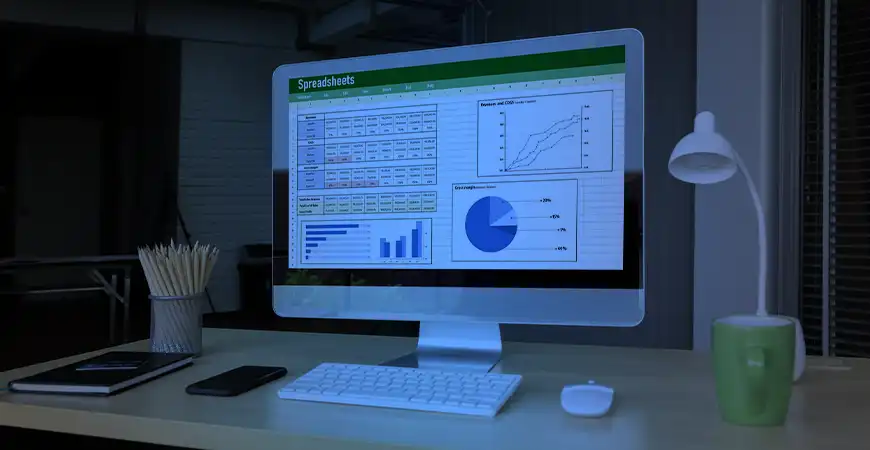Power BI For Mac: Everything You Need to Know
Section
Data analytics plays an indispensable role in modern decision-making, offering businesses the tools to interpret complex datasets and drive actionable insights. Among the top platforms in this domain is Power BI, a solution by Microsoft that empowers organizations to craft detailed reports, interactive dashboards, and sophisticated analytics workflows. Its ability to connect to diverse data sources and provide real-time updates has made it a cornerstone for many enterprises seeking efficiency and accuracy in their reporting processes.
However, the question often arises: How can this powerful tool be accessed effectively on a MacOS device such as iMac or MacBook? With an increasing number of organizations incorporating macOS into their infrastructure, the absence of a native application of Power BI Desktop for Mac has led to innovative workarounds. These methods bridge the gap between user expectations and technical constraints, ensuring that businesses continue to benefit from Power BI capabilities regardless of their operating system preference.
This blog covers practical solutions available for Mac users. Additionally, it explores the methods, challenges, and potential advancements shaping the future of Power BI, making it a critical read for executives, data professionals, and IT teams seeking reliable solutions for cross-platform analytics.
With the growing adoption of macOS in corporate environments, the demand for Power BI Desktop for Mac has increased significantly. Although Microsoft has not yet developed a native application for macOS, the functionalities of Power BI can be accessed via virtual environments, web services, or cross-platform integrations.
How to use Power BI on MacBook?
While Power BI is traditionally built for Windows, modern business environments have seen increasing demand for cross-platform compatibility. For organizations and executives who prefer macOS, the ability to run Power BI for Mac effectively bridges the gap between operational needs and technological preference. Although a native Power BI Desktop for Mac application does not exist, there are multiple approaches to access its functionality on macOS.
Feature Limitations in Browser-Based Power BI
While the browser-based Power BI service provides a convenient alternative for Mac users, it does not replicate the full functionality of the desktop version. Executives who rely on advanced features like custom DAX calculations, intricate data modeling, or template-based reporting may find the browser solution inadequate.
Feature Gaps:
- Data Modeling: Advanced data shaping and transformation tools are absent in the web version.
- Limited Offline Access: The Power BI service requires continuous internet connectivity, limiting its utility in offline scenarios.
- Customization Constraints: Creating complex dashboards and visuals is more cumbersome compared to the desktop environment.
Power BI service for Mac
Microsoft’s Power BI service, a browser-based solution, allows Mac users to access many features of the platform without additional installations. Through this service, executives and analysts can create, view, and share interactive dashboards and reports via supported browsers like Safari or Chrome. This approach maintains efficiency, especially for collaborative environments, as it supports real-time updates, role-based access, and report publishing.
While the Power BI service offers many advantages, it does not entirely replace Power BI Desktop. Advanced users who rely on complex data modeling and custom calculations may find the browser-based tool insufficient. However, for executives primarily focused on reviewing dashboards and KPIs, this solution is both practical and effective.
Workarounds for Power BI Desktop on Mac
Several workarounds allow Power BI Desktop to function on macOS, enabling businesses to retain the full spectrum of Power BI capabilities:
- Boot Camp Assistant: By partitioning a Mac’s storage, Boot Camp Assistant allows users to install Windows alongside macOS. This enables full native access to Power BI Desktop without performance compromise. The method is ideal for professionals requiring all features of the software, but it is limited to Intel-based Macs. Executives relying on Apple’s M1 or M2 architecture will need alternative solutions.
- Virtual Machines (VMs): Virtualization tools like Parallels Desktop or VMware Fusion create an isolated Windows environment within macOS. This method enables Power BI for MacBook users to install and operate Power BI Desktop, even on newer M1/M2 chipsets. Although resource-intensive, VMs provide flexibility and allow simultaneous access to both macOS and Windows-based tools.
- Remote Desktop Access: With a remote desktop setup, executives can access a Windows machine running Power BI Desktop from their Mac. Tools like Microsoft Remote Desktop offer secure connectivity, making this an efficient option for those with dedicated IT resources. This method is particularly useful for organizations with centralized reporting infrastructure.
Key Considerations for Mac Users
- Hardware Requirements: Running Power BI Desktop on a Mac through virtualization or Boot Camp demands sufficient memory and processing power. High-capacity configurations are recommended for optimal performance.
- Cloud-Based Connectivity: Many organizations adopt Power BI service for distributed teams. The ability to access reports in real-time without relying on local installation makes it appealing for executives managing global operations.
- Resource Allocation: VMs and remote access methods require robust IT support. Proper configuration and maintenance are essential to avoid downtime or data bottlenecks.
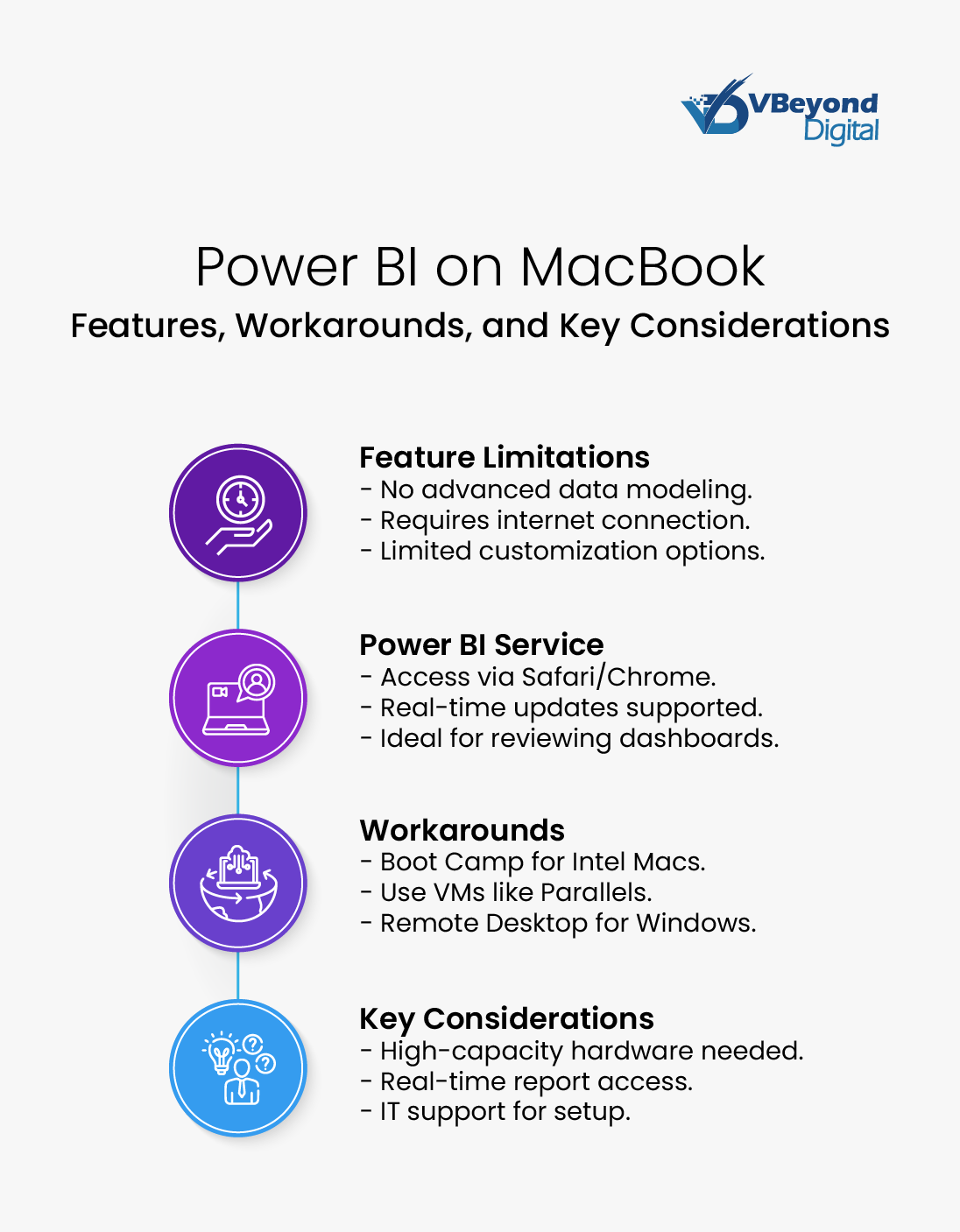
Methods for Using Power BI on Mac Devices
The absence of a native Power BI Desktop for Mac application has led to the development of various methods to make the tool accessible for macOS users. These solutions provide flexibility, allowing organizations to maintain robust analytics workflows without being restricted to Windows-based systems. Below, we delve into the most effective methods for running Power BI for Mac and their implications for high-level decision-making.
Boot Camp Assistant
Boot Camp Assistant, an application built into macOS, enables Intel-based Mac users to install Windows alongside macOS. By partitioning the system’s storage, Boot Camp allows Windows applications, including Power BI Desktop, to run natively. For organizations with high-performance needs, this method ensures full access to all features of Power BI capabilities, including advanced data modeling, report creation, and DAX (Data Analysis Expressions).
Steps to Implement:
- Open Boot Camp Assistant from Applications > Utilities.
- Follow the instructions to create a Windows partition and install the operating system.
- Once the installation is complete, restart the system and boot into Windows.
- Install Power BI Desktop and begin accessing its full suite of tools.
Advantages:
- Provides native performance without virtualization overhead.
- Supports the full functionality of Power BI Desktop for Mac users who run it in a Windows environment.
Challenges:
- Limited to Intel-based Macs, excluding M1/M2 processors.
- Requires a restart each time the user switches between macOS and Windows, which can be disruptive to workflow.
Virtual Machines
Virtualization tools like Parallels Desktop, VMware Fusion, and VirtualBox allow macOS users to create virtual environments that mimic a Windows operating system. This approach enables executives to run Power BI Desktop for MacBook while retaining access to macOS applications.
Steps to Implement:
- Install a virtualization software on your Mac.
- Set up a Windows virtual machine within the software.
- Download and install Power BI Desktop on the virtual machine.
- Allocate sufficient resources (e.g., memory, CPU cores) for smooth operation.
Advantages:
- Compatible with both Intel-based and Apple Silicon Macs (M1/M2).
- Allows simultaneous use of macOS and Windows applications without rebooting.
Challenges:
- Resource-intensive, requiring high RAM and processing power for smooth performance.
- May incur additional licensing costs for virtualization software and Windows.
Remote Desktop Access
For organizations with centralized IT infrastructure, Remote Desktop Access provides an efficient method to access Power BI on a Mac. This approach involves connecting to a Windows machine with Power BI installed, using tools like Microsoft Remote Desktop, TeamViewer, or AnyDesk.
Steps to Implement:
- Install Power BI Desktop on a Windows PC or server.
- Configure a remote desktop application on both the Windows machine and the Mac.
- Use the remote connection to access the Windows environment and operate Power BI.
Advantages:
- Removes the need for local installations of Windows or virtualization software.
- Ideal for shared use among teams in organizations with dedicated IT setups.
Challenges:
- Requires stable internet connectivity to avoid latency or interruptions.
- Depends on the availability of a dedicated Windows machine.
Browser-Based Power BI service
Microsoft’s Power BI service provides an alternative for Mac users who primarily need access to reports and dashboards. This cloud-based solution is accessible through modern browsers and supports real-time collaboration and publishing.
Advantages:
- Easy access without additional installations or configurations.
- Supports cross-platform collaboration, making it ideal for distributed teams.
Challenges:
- Lacks advanced data modeling and report-building features available in Power BI Desktop.
- Limited offline functionality.
M1 Mac with Parallels Desktop
For Mac users operating on Apple’s M1 or M2 chips, traditional methods such as Boot Camp are no longer viable due to the architectural differences between Intel and Apple Silicon processors. However, Parallels Desktop has emerged as an effective solution for running Power BI on M1/M2 Macs by leveraging Windows 10 ARM Insider Preview. This setup provides access to Power BI Desktop for MacBook users in a virtualized Windows environment tailored to the unique architecture of Apple Silicon.
Selecting the Right Method
The choice of method depends on the organization’s infrastructure, user requirements, and technical constraints. High-level executives focusing on reviewing reports might prefer the simplicity of the Power BI service, while technical teams working on advanced analytics would benefit from Boot Camp or virtual machines. Each method has unique strengths, allowing businesses to tailor their approach to suit operational needs.
Getting stuck with Power BI deployment?
What Makes Power BI a Must-Have Analytics and BI Tool?
When organizations seek advanced tools for data analysis and reporting, Power BI consistently stands out due to its versatile functionalities. For Mac users accessing the platform through workarounds such as virtual machines or browser-based Power BI service, the features remain robust and impactful. These capabilities empower businesses to manage, analyze, and share data efficiently across departments, driving informed decision-making processes.
1. Data Visualization
Power BI excels in converting complex datasets into actionable visuals, offering an extensive range of charts, graphs, maps, and interactive dashboards. These visualizations enable executives to interpret performance metrics, identify trends, and make strategic decisions.
Key Highlights:
- Supports custom visuals: Businesses can create tailored visuals that align with their branding and operational needs.
- Drill-through functionality: Enables users to analyze specific data points in greater detail without cluttering the primary dashboard.
- Integration of analytics: Features like clustering, trend analysis, and forecasting add depth to data visualizations, delivering insights beyond basic representation.
Mac users accessing Power BI for Mac via browser or virtualization can fully utilize these features, ensuring consistent analysis quality across operating systems.
2. Interactive Dashboards
Interactive dashboards form the backbone of Power BI, providing real-time insights into key business metrics. These dashboards are customizable and allow users to adjust views based on their priorities.
Features of Interactive Dashboards:
- Filters and slicers: Dynamic elements that refine data display based on specific criteria, enabling precise analysis.
- Bookmarks and buttons: Facilitate the creation of guided storytelling through data, making reports more intuitive for stakeholders.
- KPI tracking: Dashboards can monitor metrics like revenue growth, customer acquisition, and operational efficiency in real time.
For executives using Power BI Desktop for Mac through virtualized environments, these dashboards provide a centralized view of performance metrics, eliminating the need for disparate reporting tools.
3. Real-Time Data Monitoring
In today’s fast-paced environment, staying updated on critical business operations is vital. Power BI supports real-time data streaming, allowing businesses to monitor ongoing activities, whether related to sales, supply chain, or customer behavior.
Capabilities in Real-Time Monitoring:
- Integration with IoT devices: Power BI connects to IoT data sources, providing immediate insights into operational metrics like production rates or inventory levels.
- Data alerts: Configurable alerts notify users when thresholds are met or exceeded, enabling proactive responses.
- Scheduled refreshes: Automated updates keep dashboards current, ensuring users have access to the latest data.
This feature is particularly relevant for high-level executives who need instantaneous updates without manual intervention.
4. Integration with Excel
For businesses heavily reliant on Excel, Power BI offers seamless integration, making the transition to advanced analytics straightforward. By connecting Excel workbooks to Power BI dashboards, organizations can extend their existing data models into a more dynamic reporting platform.
Excel Integration Features:
- Connect queries and models: Directly link Excel queries, data models, and calculations to Power BI for enhanced reporting.
- Publish data to the cloud: Share Excel-based datasets through Power BI service for broader organizational access.
- Familiar interface: Users with Excel experience can adapt quickly to Power BI’s tools, minimizing training efforts.
5. Automated Reporting
Manual reporting processes can be time-intensive and error-prone. Power BI addresses this challenge with features designed to automate data analysis and report generation.
Automated Reporting Features:
- Scheduled report delivery: Automatically email or share reports with stakeholders at specified intervals.
- AI-driven analytics: Power BI incorporates machine learning to generate insights like anomaly detection and what-if analysis.
- Template-based reports: Users can save report templates for recurring analysis, reducing redundancy in report creation.
For C-level executives, automation frees time for strategic planning by eliminating repetitive tasks, while still maintaining the accuracy and reliability of the data.
The Future of Power BI for Mac Users
As organizations increasingly adopt macOS in their technology ecosystems, the demand for a fully supported Power BI for Mac solution continues to rise. While current workarounds like virtualization and remote access have made the platform accessible, the absence of a native Power BI Desktop for Mac application leaves room for improvement. The trajectory of Power BI’s development suggests potential advancements that could address these gaps and redefine its usability for macOS users.
Growing Demand for Cross-Platform Compatibility
The reliance on macOS across industries—especially in design, technology, and executive-level operations—has made the integration of business intelligence tools like Power BI an operational priority. High-level executives expect consistent access to data analytics regardless of the platform, which has intensified the call for a macOS-compatible version.
Key Indicators:
- The increasing share of macOS in enterprise environments underscores the importance of tools like Power BI adapting to cross-platform needs.
- Competitors such as Tableau and Qlik Sense already offer full macOS compatibility, creating competitive pressure for Microsoft to follow suit.
- Browser-based solutions, though practical, lack the depth required by advanced users, making a desktop solution indispensable.
Potential for an ARM-Compatible Native Application
Apple’s transition to its ARM-based M1 and M2 chips has further complicated traditional workarounds like Boot Camp. However, this shift also presents an opportunity for Microsoft to develop an ARM-compatible Power BI Desktop that would cater to the technical advancements of modern MacBooks.
Opportunities with ARM Compatibility:
- A native macOS version could harness the power and efficiency of Apple Silicon, offering superior performance compared to virtualized environments.
- Support for M1/M2 chips would eliminate the need for resource-intensive virtualization software, creating a more efficient user experience.
- Development of such a version would align Power BI with Microsoft’s broader cross-platform strategy, which includes existing Office 365 applications for macOS.
Expansion of Cloud-Centric Features
Cloud-based solutions such as Power BI service have gained traction due to their accessibility and collaboration capabilities. Expanding these features could provide a middle ground for Mac users while addressing the limitations of browser-based analytics.
Expected Enhancements:
- Integration of more advanced data modeling tools into the web interface to reduce reliance on the desktop application.
- Offline capabilities for browser-based users, addressing one of the current drawbacks of Power BI capabilities on macOS.
- Greater customization options for dashboards and reports, aligning the web experience more closely with the desktop version.
AI-Driven Innovations in Power BI
Power BI’s integration of AI features is already a significant advantage, and its expansion could reshape how organizations approach data analysis. For Mac users, these advancements could bridge the gap between current limitations and the demand for sophisticated analytics tools.
Examples of Emerging AI Features:
- Predictive Modeling: Enhanced algorithms for forecasting and scenario analysis.
- Natural Language Processing (NLP): More advanced query capabilities for users to interact with data conversationally.
- Automated Insights: Expansion of AI-generated insights to identify patterns or anomalies in complex datasets.
The Competitive Landscape
The growth of Power BI’s competitors, many of whom provide native macOS support, has amplified the need for Microsoft to act decisively. Tools like Tableau and Looker already cater to cross-platform users, offering features comparable to Power BI. Maintaining market relevance will require addressing these gaps for Mac users.
Market Dynamics:
- Executives often choose tools that align seamlessly with their preferred operating systems, favoring competitors when native support is unavailable.
- The increasing adoption of remote and hybrid work models makes cross-platform functionality a key differentiator in the BI space.
- Microsoft’s ability to adapt Power BI for macOS could reinforce its position as the leading business intelligence solution.
Conclusion: Maximizing the Potential of Power BI on Mac
For high-level executives, the ability to access Power BI for Mac is no longer an optional convenience—it has become a necessity for maintaining data-driven operations in dynamic business environments. While the absence of a native Power BI Desktop for Mac creates challenges, the available methods, such as virtualization, remote desktop access, and browser-based solutions, provide viable alternatives. Each approach offers distinct advantages, catering to different operational requirements.
Organizations relying on macOS can still capitalize on the power of business intelligence by leveraging the various solutions available for accessing Power BI. For decision-makers, understanding how to use Power BI on MacBook is critical for integrating this tool into existing workflows and maximizing its potential. As the platform evolves, its role in driving data-centric strategies will only grow more critical, making it an indispensable resource for modern enterprises.
FAQs
Yes, Power BI service, a browser-based version, allows Mac users to access and interact with reports and dashboards without installing Windows. However, advanced features like data modeling and custom calculations are only available in the Power BI Desktop application, which requires additional setup.
Mac users can run Power BI Desktop through:
- Boot Camp Assistant: Install Windows on Intel-based Macs.
- Virtual Machines: Use software like Parallels Desktop or VMware Fusion to create a Windows environment on macOS.
- Remote Desktop Access: Connect to a Windows machine running Power BI Desktop from your Mac.
Power BI Desktop is currently built exclusively for Windows systems. While the demand for macOS compatibility is rising, Microsoft has yet to announce plans for a native macOS version. Meanwhile, Power BI service and workarounds enable partial functionality on Mac.
The key limitations include:
- No native Power BI Desktop for Mac application.
- Resource demands when using virtual machines or remote desktop setups.
- Limited advanced features in the browser-based Power BI service.
- Compatibility issues with certain workarounds on Apple’s M1/M2 processors.
Power BI offers powerful analytics and visualization features, making it suitable for users with access to workarounds. Alternatives like Tableau, Qlik Sense, or Looker provide native macOS support and may be more convenient for those seeking direct compatibility without additional setup.