Section
How to use Power Automate for CRM automation
Section
Table of Contents
- What Is Power Automate and Why Use It for CRM?
- Benefits of CRM Automation with Power Automate
- How Power Automate Integrates with CRM Systems
- Step-by-Step: Creating a CRM Workflow with Power Automate
- Custom Notifications and CRM Segmentation for Marketing
- Power Automate: A Low-Code Tool for Sales and Marketing
- Conclusion
- FAQs
Section
- Low-code CRM orchestration: Microsoft Power Automate provides a visual, drag-and-drop environment to build workflows that connect Dynamics 365, Salesforce, Zoho, and hundreds of other apps—eliminating manual handoffs and custom code.
- Three core advantages: Automating with Power Automate accelerates response times (instant lead handoffs and notifications), ensures data consistency across systems (single source of truth), and enables precision marketing (targeted campaigns and alerts).
- Seamless integration: Out-of-the-box connectors (and custom connectors or HTTP actions for unsupported systems) let you trigger flows on CRM events, call any API, or even bridge into Zapier for cross-app automation—all managed centrally.
- Rapid workflow deployment: From setting up triggers (e.g., “new case created”) and follow-up actions (emails, delays, escalations) to advanced segmentation and custom notifications, Power Automate empowers both IT and business users to launch high-value CRM automations in hours, not weeks.
Do you spend a lot of time on manual tasks that can be automated? If so, you’re not alone. Many sales and marketing teams struggle to keep up with the demands of customer relationship management (CRM). Thankfully, Microsoft Power Automate workflow can take those chores off your hands.
Microsoft Power Automate offers a scalable platform to connect Dynamics 365, Salesforce, Zoho, and more, removing manual handoffs and keeping data up to date. In this blog, we’ll show why Microsoft Power Automate is the ideal orchestration layer for Dynamics 365 automation and CRM automation, guide you through integration options and a step-by-step Dynamics 365 workflow build, and cover advanced use cases like automated segmentation and CRM for marketing automation alerts.
What Is Power Automate and Why Use It for CRM?
Microsoft Power Automate is a cloud service that lets IT directors and business users create automated flows through a visual, drag-and-drop interface. With built-in connectors for applications such as SharePoint, Office 365, Azure services, and top CRM platforms, you can set up both attended and unattended workflows without writing extensive code.
For CRM teams, automation brings three core advantages:
- Speed of response: A new lead in Dynamics 365 can immediately trigger an assignment, notification, or an introductory email, ensuring no opportunity slips through the cracks.
- Data consistency: Automated data synchronizations maintain a single source of truth across systems, eliminating duplicate contacts and stale records.
- Marketing precision: Through CRM for marketing automation, you can kick off targeted campaigns based on customer attributes, behavior, or lifecycle stage—sending the right message at the right time.
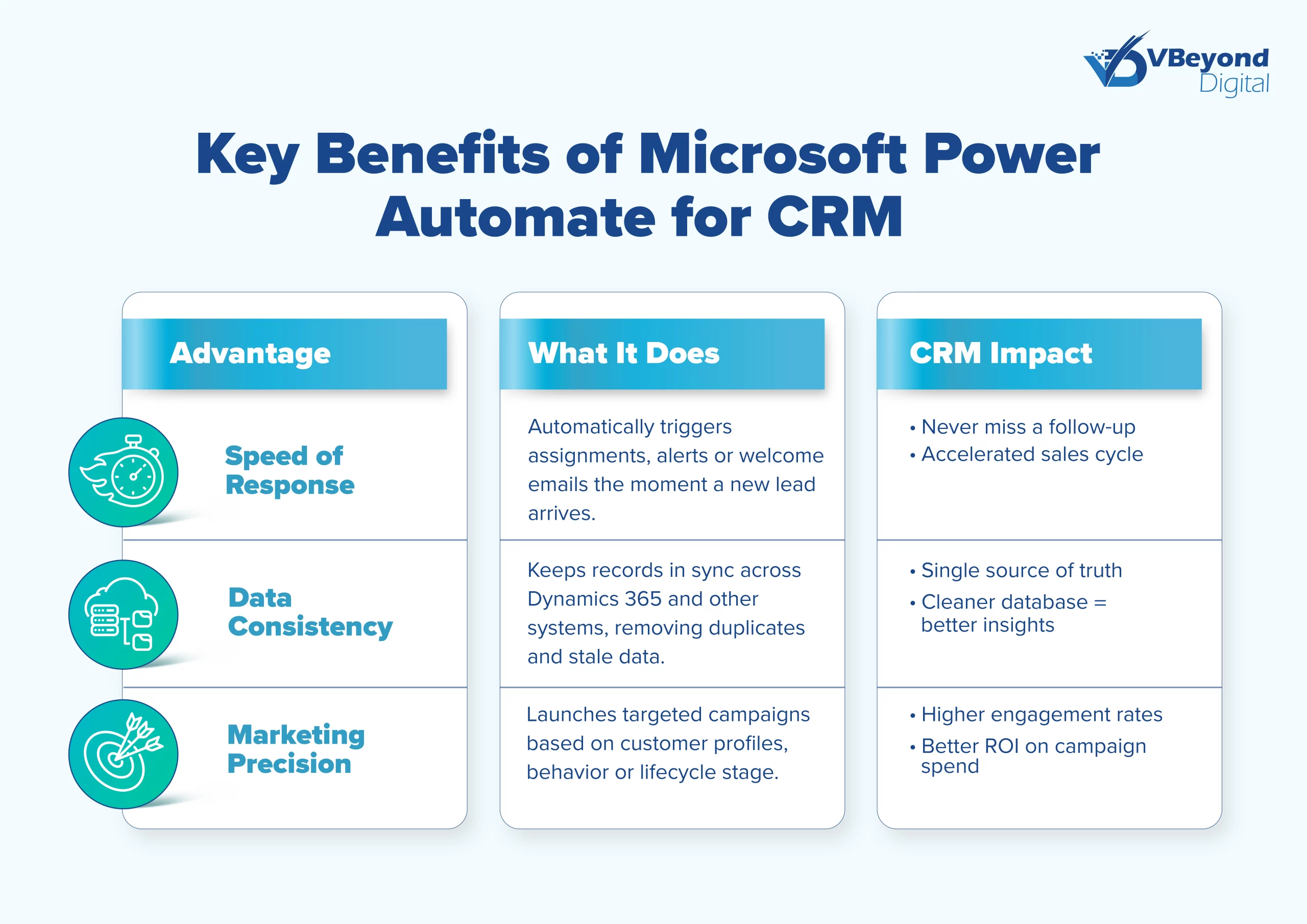
Benefits of CRM Automation with Power Automate
Save Time with Automated Workflows
Automating routine CRM tasks using Power Automate dramatically cuts administrative overhead. Typical examples include:
- Record creation and updates: Automatically populate new account data, update opportunity stages, or log activity based on external events.
- Approval routing: Route discount requests or contract reviews through defined approval chains—freeing sales reps from manual email exchanges.
- Batch data jobs: Schedule nightly imports or data cleansing routines without custom scripts.
Improve Sales Efficiency and Lead Management
Implementing dynamics 365 automation for lead handling ensures a consistent, rapid response:
- Automated Scoring: Track email opens, web form submissions, and event registrations. Score leads in real time and move them through your pipeline automatically.
- Intelligent Routing: Use rules based on territory, product line, or deal size to assign leads to the optimal sales rep without manual intervention.
- Engagement Logging: Every touchpoint—calls, emails, meetings—can be logged automatically in your CRM, giving sales directors a clear view of pipeline health.
Start automating your CRM today!
Section
Increase Customer Retention with Smart Follow-ups
With CRM for marketing automation, you can set up personalized check-ins and alerts that strengthen customer relationships:
- Post-service outreach: Trigger a satisfaction survey email two days after a case closes, then schedule a follow-up if feedback falls below your threshold.
- Milestone reminders: For subscription renewals or contract anniversaries, send reminders well before expiry to boost renewals.
- Behavioral triggers: Detect when a client downloads a white paper or views a product demo—then automatically notify your account team to reach out.
How Power Automate Integrates with CRM Systems
Power Automate’s strength lies in its connectors and API support, giving you one platform for orchestrating workflows across multiple CRMs and apps.
Supported CRMs: Dynamics 365, Salesforce, Zoho, and More
- Dynamics 365 (Dataverse): The native connector exposes tables and business rules directly, supporting triggers on record creation, modification, or deletion.
- Salesforce: A premium connector handles leads, cases, opportunities, and custom objects—allowing creation, update, and query actions.
- Zoho CRM: While no out-of-the-box connector exists, you can build a custom connector using Zoho’s REST APIs or third-party bridges to access modules like Leads, Contacts, and Deals.
- Others: HubSpot, Pipedrive, SugarCRM, freshsales and more have standard or premium connectors. If none is available, you can call any REST endpoint via HTTP actions or custom connectors built from OpenAPI specs.
Using APIs and Connectors for Direct Integration
Power Automate provides two primary integration methods:
1. Prebuilt Connectors: Quick to set up—authenticate once under Data → Connections, then select the connector in your flow. Standard connectors are included in most Microsoft 365 plans; premium ones require additional licensing.
2. Custom Connectors & HTTP Actions: For unsupported CRMs, define a custom connector by importing an OpenAPI definition or manually specifying the request schema. Alternatively, use the built-in HTTP action with OAuth 2.0 or API key authentication to call any endpoint.
Automating Multi-App Workflows with Zapier
Some organizations use a mixed-tool approach. Power Automate’s Zapier connector bridges to over 5,000 apps:
1. Add the Zapier connector in Power Automate (premium).
2. Trigger a Zap via “Zapier Action” when a CRM event occurs (e.g., a new Dynamics 365 lead).
3. Execute cross-app actions in Zapier—post to Slack, update Asana tasks, sync Mailchimp audiences—while monitoring everything within Power Automate’s run history.
By combining Microsoft Power Automate with Zapier webhooks, you can orchestrate crm automation across both Microsoft-centric and best-of-breed tools, without scattered scripts.
Step-by-Step: Creating a CRM Workflow with Power Automate
Below is a practical example of building a core service-case workflow in Dynamics 365 using Microsoft Power Automate.
Connecting Power Automate to Your CRM
1. Sign in at make.powerautomate.com and select your environment.
2. Establish a Dataverse connection: Under Data → Connections, click New Connection, search for “Dataverse,” and authenticate with your Azure AD credentials.
3. Add other CRM connectors (Salesforce, Zoho CRM) if you plan multi-system workflows.
Once connections show “Connected,” your flows can read and write CRM data directly.
Choosing a Trigger: Example – New Customer Service Case
1. From My flows, click New flow → Automated cloud flow. Name it “Case Follow-Up,” then choose When a row is added – Dataverse.
2. Set Change type to Create, Table name to incidents, and Scope to Organization.
3. Save and test by creating a new case in Dynamics 365. Confirm the trigger fires in Run History.
This trigger kick-starts your crm automation at the exact moment a case enters your system.
Automating Follow-Up Emails and Customer Interactions
1. Send initial acknowledgment: Add “Send an email (V2)” via Outlook. In To, select the case’s Customer Email; set Subject to “Re: Case # [incidentid]” and draft a concise response.
2. Schedule a follow-up: Insert a Delay step (2 days), then another email action—perhaps with a satisfaction survey link.
3. Handle high-priority alerts: Add a Condition—if prioritycode equals High, trigger an immediate escalation email to the service manager.
4. Log emails in CRM: Use “Add a new row” (Dataverse) targeting the Email Messages table. Populate Regarding with incidentid to attach each email to the case timeline.
5. Update the case record: Add “Update a row” on incidents to set a custom follow-up flag or change status—ensuring you can report on which cases have had outreach.
Custom Notifications and CRM Segmentation for Marketing
Targeted alerts and precise audiences, power effective campaigns. By combining crm for marketing automation with Power Automate, you can define segments, trigger journeys, and send custom notifications—all driven by CRM data.
Target Customers by Location and Preferences
1. Define segments in Dynamics 365 Marketing: Under Real-Time Marketing → Segments, create a new segment. Use filters like Address.Country equals “United States” or Industry equals “Manufacturing.”
2. Automate segment updates: Build a flow that creates or updates segment definitions via the Dataverse connector—feeding fresh contact lists into your marketing platform nightly.
3. Launch journeys: Add the Dynamics 365 Marketing connector in your flow to publish segments and start customer journeys—triggering sms, email, or in-app messages based on segment membership.
This approach keeps your marketing lists in sync with CRM changes and drives higher engagement through accurate targeting.
Set Rules, Alerts, and Dynamic Content Delivery
1. In-app notifications: When a key event occurs (e.g., a high-value opportunity enters negotiation), create a new row in the Notifications table with title, body, and priority—so reps see alerts in their Dynamics 365 interface.
2. Conditional emails: Use a Condition step to check fields like region or lifecycle stage. If criteria match, send a tailored email via Send an email (V2), inserting dynamic fields for personalization.
3. Dynamic content blocks: In your marketing templates, reference CRM data (last purchase date, product interest) and pass those values into the flow—ensuring each recipient sees content matched to their profile.
By combining workflow automation in crm and custom alerts, you deliver relevant marketing at scale while maintaining clear reporting on engagement metrics.
Power Automate: A Low-Code Tool for Sales and Marketing
Power Automate’s visual designer empowers both IT and business user teams to build flows without extensive development resources:
- Template gallery: Choose from prebuilt patterns like “When a new lead is added in Dynamics 365, send a welcome email.”
- Approval workflows: Automate campaign asset approvals—triggering Teams messages, collecting sign-offs, and updating campaign records in Dynamics 365 once approved.
- Process insights: Use built-in analytics to identify where flows fail or where manual work remains—guiding your teams to add new workflow automation in crm where it delivers the greatest ROI.
- Governance controls: Enforce data policies through DLP rules, restrict premium connector access, and apply environment-level permissions so only certified makers run high-impact flows.
By adopting Microsoft Power Automate as your single orchestration plane, transformation leaders can deploy workflows in hours rather than weeks. Whether it’s lead qualification, automated outreach, or performance reporting, this low-code approach puts crm automation and dynamics 365 automation within reach of every team—driving faster customer outcomes and clearer operational metrics.
Conclusion
Power Automate workflows are great for automating business processes. It allows you to use the tools you already know, like Microsoft Excel and SharePoint, but with the added power of connecting those applications together. With Power Automate workflow, you can build flows that connect almost every application in your stack so that when one changes something in an email or calendar invite – say an appointment for a meeting – it automatically updates all relevant data across every application. This means that your sales team won’t miss opportunities because they were unaware of customer needs or preferences; instead, everyone knows exactly what’s happening at any given moment thanks to automation.
To know how you can get started with quick, low-code process automation, get in touch with us today!
FAQs (Frequently Asked Question)
Power Automate is Microsoft’s low-code workflow engine that connects your CRM to hundreds of apps and services. You build “flows” by choosing a trigger—such as a new contact or opportunity—and then chaining together actions like updating records, sending emails, or posting to Teams. By routing information automatically, Power Automate removes manual data entry, enforces your business rules consistently, and ensures your CRM stays up to date in real time.
Sales teams gain speed and visibility when they automate routine tasks. Power Automate can instantly notify reps of new leads, create follow-up tasks, and sync customer data between your CRM and tools like Outlook or Excel. That means fewer missed handoffs, no more copying and pasting between systems, and a clear audit trail of every interaction. Reps spend less time on admin and more time on high-value selling activities.
Power Automate offers out-of-the-box connectors for a broad range of CRM platforms. Microsoft Dynamics 365 Sales and Customer Service sit at the core, but you can also link to Salesforce Sales Cloud, SAP Cloud for Customer, Oracle CX Sales, HubSpot CRM, Zoho CRM, Pipedrive, SugarCRM, Insightly, and more. Whether your CRM runs in the cloud or on premises, you can bridge it to other applications and data sources via the connector gallery.
Yes. Power Automate’s visual designer guides you through building flows with drag-and-drop triggers and actions. You choose from prebuilt templates or start from scratch, then configure each step by filling in fields—no scripting required. If you need more flexibility, you can invoke advanced features like expressions or custom connectors, but day-to-day automation works entirely through its no-code interface.
You can automate virtually any repeatable CRM process. Common examples include: capturing web-form submissions as leads; sending immediate welcome or qualification emails; assigning new records to the right rep by territory or deal size; generating and emailing quotes when opportunities reach a specific stage; triggering reminders for stalled deals; syncing customer data to finance or ERP systems; and updating account health scores by pulling in external data—freeing your team to focus on closing business rather than managing spreadsheets.




