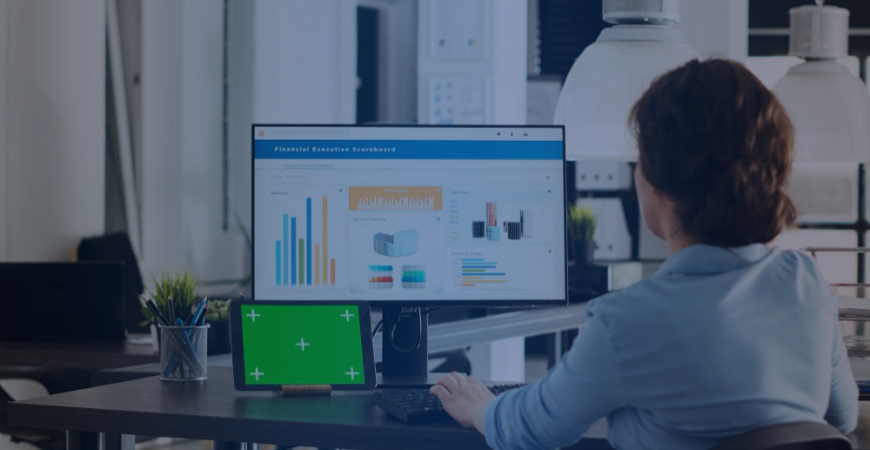Section
How to Create Effective Power BI Dashboards to Visualize Business Data
In this blog, we delve into the intricacies of creating effective Power BI dashboards for business data visualization. We discuss the principles of good dashboard design, starting with understanding your audience’s needs to choosing the right visuals, graphs, and charts for presenting your data. The blog also covers the best practices of structuring and organizing data, using features like filters and drill-throughs, as well as leveraging the advanced capabilities of Power BI for creating interactive and dynamic dashboards.
In the modern business landscape, data has emerged as a critical asset that can drive decision-making, strategic planning, and operational efficiency. However, making sense of vast amounts of data can be daunting. This is where the importance of effective data visualization tools comes in. Data visualization not only simplifies complex data but also enables businesses to gain insights quickly and effectively.
only simplifies complex data but also enables businesses to gain insights quickly and effectively.
One tool that has proven to be invaluable in this regard is Power BI. This Microsoft product is a collection of software services, apps, and connectors that work together to turn unrelated sources of data into coherent, visually immersive, and interactive insights. Power BI can help create powerful dashboards, aiding in presenting data in a manner that is easy to understand, interactive, and useful for making informed decisions
Creating effective dashboards with Power BI: Key steps and best practices
Building a truly modern, digital enterprise requires setting up systems and practices that make data accessible and easy to understand for employees and leaders to ensure effective decision-making. Power BI is one of the easiest to deploy tools that helps organizations establish such practices. The tool allows users to create dashboards and reports from various data sources with ease, and take advantage of interactive visualizations with self-service business intelligence capabilities.
The following, then, are key steps and best practices to remember when creating reports and dashboards on Power BI:
- Collecting and preparing data
The first step in creating a dashboard in Power BI is to gather and prepare your data. Power BI can connect to various data sources, including Excel spreadsheets, on-premises SQL Server databases, cloud services, and more. Once the data sources are identified, it’s important to clean and transform the data to a suitable format for analysis. Power BI’s Query Editor offers numerous options for cleaning and structuring your data, including removing unnecessary columns, changing data types, and correcting errors.
- Understand your audience and choose the right KPIs and information to highlight
The design of your dashboard should be guided by who will be using it and for what purpose. Make sure you understand the needs of your audience so that you can present the data in a way that will be most useful and meaningful to them.
Choosing the right key performance indicators (KPIs) is crucial for your dashboard. The KPIs should align with your business objectives and provide actionable insights. Your dashboard should draw attention to critical data points. Using visual cues like colors, shapes, or sizes can help highlight and distinguish important metrics and data points which are easily visible to people such as senior leaders to get a summary of the data without having to go too deep into the reports.
- Choosing the right data visualizations and adding interactivity to dashboards
After data collection and preparation, the next step is to select the appropriate data visualizations. Power BI offers a variety of data visualization options, including charts, graphs, maps, and gauges, among others. The key is to choose a data visualization format that best represents the information and helps to convey your message effectively. The dashboard is the canvas where you bring your data to life. In Power BI, you can create a dashboard by pinning visualizations, reports, and other data to it. The dashboard is highly customizable and can be organized according to your preferences.
Adding interactivity to Power BI dashboards is a vital step in making your data presentations more engaging and valuable for the end-user. It enables users to dig deeper into the data and explore details that static graphs can’t provide. You can add slicers and filters to your dashboards, which allow users to drill down into the data for more detailed analysis. Interactivity can also be enhanced with drill-through features and cross-report filtering.
- Use consistent colors and fonts
Consistency in colors and fonts is key to an aesthetically pleasing and easy-to-understand dashboard. It also helps in maintaining uniformity and understanding the dashboard better, while providing anyone within the organization a standardized template to create reports and dashboards without spending too much time formatting.
- Sharing and collaborating on dashboards
Wherever possible, provide context for the data. This could be benchmarks, targets, or historical data for comparison. This helps users understand what they’re seeing and make informed decisions.
Once your dashboard is ready, you can share it with others in your organization. Power BI provides options for collaboration, allowing multiple users to view and interact with the dashboard, fostering a data-driven culture within your organization.
- Regularly update and review dashboards
After you’ve created your dashboard, test it with a subset of your end users. Collect feedback and make improvements over time. Additionally, reviewing your dashboards can help identify any errors or areas for improvement. Data is dynamic, and hence, regularly updating your dashboards ensures that you are working with the most current data. This way, managers and senior leaders can have a complete and real-time view of projects, operations, and outcomes to take the most effective decisions at each stage.
Advanced features of Power BI for dashboard creation
Power BI offers a variety of advanced features that can elevate your dashboard creation process, enabling you to analyze and visualize data in more meaningful and powerful ways. Here are some of these features:
- Data modeling
Data modeling is a crucial feature in Power BI. It allows you to define relationships between different data sets, create hierarchies, and more. With data modeling, you can transform your raw data into a structured format that’s more suitable for analysis and reporting. You can also create calculated columns and measures using DAX (Data Analysis Expressions) to extend your data model according to your specific analysis requirements. - DAX (Data Analysis Expressions) calculations
DAX is a collection of functions, operators, and constants that can be used to formulate custom calculations in Power BI. These calculations can be used to create new information from data already in your model or to aggregate and compute data for visualization. From simple mathematical calculations to more complex formulas involving filtering and context modification, DAX offers a powerful toolset for deriving insights from your data. - Custom visualizations
While Power BI offers a wide range of built-in visualization options, there might be times when you need a more customized representation of your data. Power BI enables you to import or create your own custom visualizations to cater to these specific needs. This feature greatly enhances the flexibility, usability, and impact of your dashboards. - Power BI Embedded
Power BI Embedded is a service in Microsoft Azure that allows developers to embed visuals, reports, and dashboards into an application. This feature enables a seamless and interactive data experience within your custom applications, websites, or portals. This way, you can provide valuable insights to your customers without requiring them to switch between different platforms. - Power Query
Power Query is a data connection technology that enables you to discover, connect, combine, and refine data across a wide variety of sources. With Power Query, you can clean, transform, and mash up data from multiple sources to meet your analysis needs. This feature allows a more robust and flexible data preparation process. - AI Insights
Power BI also integrates AI capabilities to enable more sophisticated data analysis. Using AI Insights, you can apply machine learning algorithms to your data for advanced analytics, including text analytics, image recognition, and automated machine learning, without needing to write code.
Where and how to use Power BI dashboards
Power BI’s versatility makes it an ideal tool for various business scenarios. Its customizable dashboards can be used across industries and business functions to create valuable visual representations of vast amounts of data. Below are some common use cases for Power BI dashboards:
- Sales and Marketing Dashboards
Sales and marketing departments can utilize Power BI dashboards to track a variety of metrics, thereby providing a comprehensive overview of the company’s sales and marketing performance. Key metrics such as sales revenue, lead conversion rates, customer acquisition costs, and customer demographics can be tracked and visualized. Power BI dashboards can also be used to monitor the effectiveness of marketing campaigns, understand customer behavior, and identify trends in key performance metrics.
- Finance and Accounting Dashboards
Power BI is an excellent tool for creating finance and accounting dashboards. These dashboards can provide a real-time overview of the company’s financial performance. Key financial indicators such as revenue, expenses, profit margins, and cash flows can be visualized and analyzed. Power BI can also help to forecast future financial trends, thereby aiding strategic planning.
- Operations and Supply Chain Dashboards
In the operations and supply chain realm, Power BI can be used to create dashboards that monitor inventory levels, track logistics, evaluate supplier performance, and predict demand, among other things. These dashboards can help to optimize operations, reduce costs, and improve efficiency. They can also assist in identifying bottlenecks in the supply chain and devising strategies to alleviate them.
- HR and Employee Performance Dashboards
Human resources can greatly benefit from Power BI dashboards. These dashboards can be used to track and analyze data related to employee performance, turnover rates, recruitment, and employee satisfaction. Power BI can also be used to identify trends in employee behavior and predict future HR needs. This data-driven approach can help HR professionals make informed decisions and improve workforce management.
- IT and Service Desk Dashboards
Power BI can also be used to create IT and service desk dashboards. These dashboards can track key metrics such as ticket volume, resolution time, and customer satisfaction scores. This can help IT leaders identify common issues, monitor service levels, and make data-driven decisions to improve service delivery.
Conclusion
Power BI is a very useful tool that enables businesses to create powerful, interactive, and visually appealing dashboards. Power BI dashboards can cater to a wide range of business needs, providing valuable insights that can drive decision-making and strategic planning. By leveraging the power of Power BI, businesses can foster a data-driven culture, enhancing their competitiveness in the modern business landscape. By following best practices and leveraging advanced features, you can transform your data into actionable insights and foster a data-driven culture in your organization.